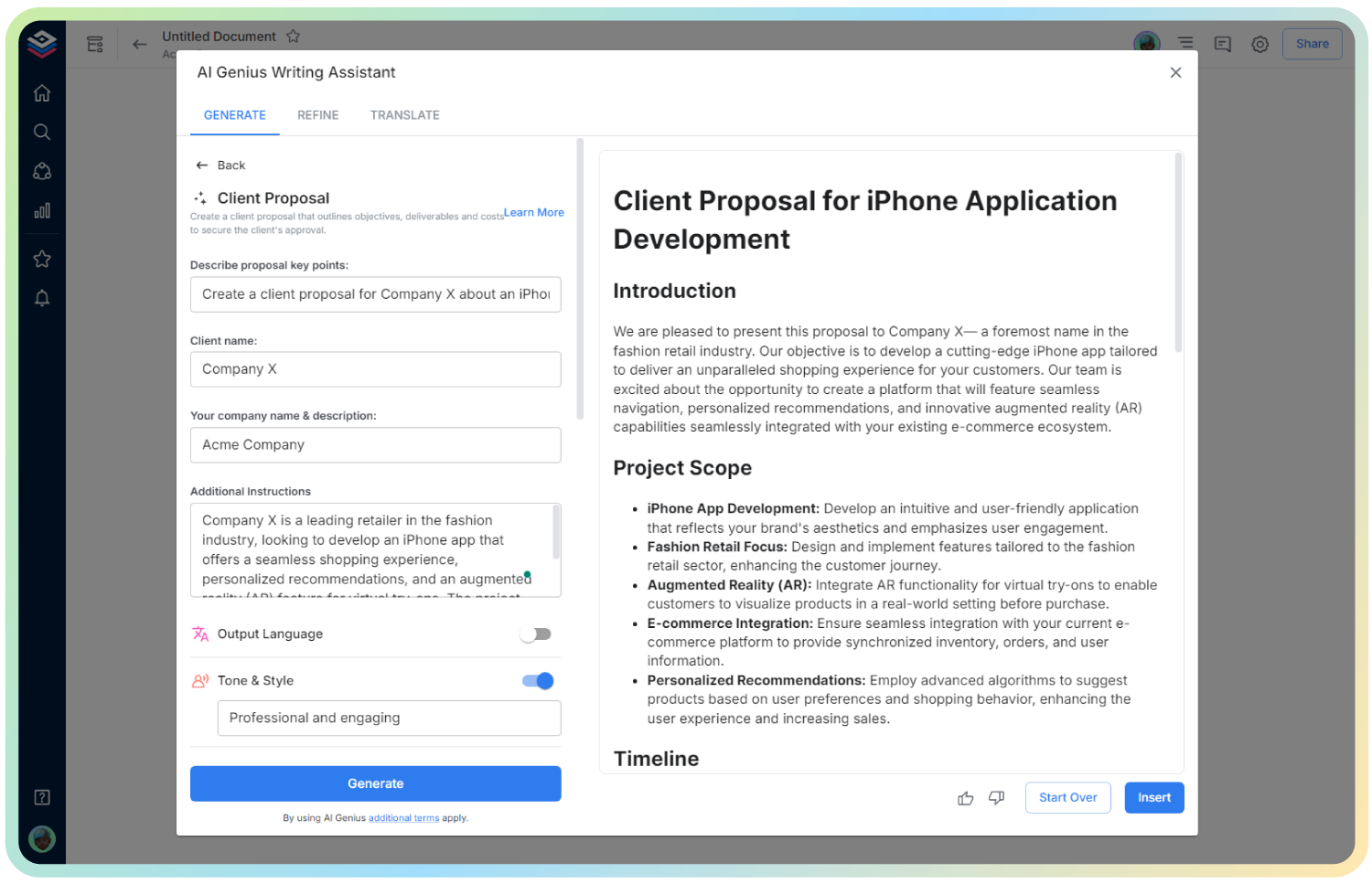AI Process Documentation
Streamline Your Workflows with Comprehensive Process Documentation
In the world of business, having clear, organized process documentation is essential for smooth operations. It ensures that everyone is on the same page, minimizes errors, and increases efficiency. With Bit.ai’s Process Documentation tool, creating, organizing, and sharing detailed process documents has never been easier. Whether it’s for onboarding, standard operating procedures (SOPs), or project workflows, Bit.ai makes the documentation process simple, collaborative, and highly effective.
Let’s explore how Bit.ai can elevate your documentation practices and help you create streamlined processes across your organization.
What is Process Documentation?
Process documentation is a detailed guide that outlines the steps, workflows, and procedures that need to be followed to complete a task or process within a business. Bit.ai’s Process Documentation tool allows you to easily document these processes, ensuring clarity and consistency across teams and departments. It enables you to break down complex tasks into manageable steps, making it easier for anyone to follow and execute.

Why Use Process Documentation?
- Consistency: Ensure that every team member follows the same steps, reducing variability and errors.
- Efficiency: Streamline workflows and eliminate unnecessary steps by documenting and improving processes.
- Onboarding Made Easy: New hires can quickly learn how to perform tasks by referring to clear and organized process documents.
- Improved Communication: Eliminate confusion by clearly outlining processes, expectations, and responsibilities in one place.
- Knowledge Transfer: Store important processes in one location, making it easy to share knowledge across the organization.
Why Use Bit.ai for Process Documentation?
Bit.ai is a game-changer when it comes to creating and managing process documents. It offers more than just a basic document editor—it’s a powerful tool for creating interactive, visually appealing, and collaborative process documentation. Here’s why Bit.ai stands out:
- Easy-to-Use Interface: Create detailed process documents effortlessly with a clean and user-friendly interface.
- Collaboration: Allow team members to collaborate on documents in real-time, making updates and suggestions seamlessly.
- Customizable Templates: Use pre-designed templates or create your own to match the specific needs of your processes.
- Embed Rich Media: Add images, videos, flowcharts, and diagrams to enhance the understanding of your processes.
- Version Control: Track document changes and keep previous versions, ensuring that no information is lost.
How to Use Bit.ai for Process Documentation
1. Open a new document in Bit.ai.

2. Type @ on a blank line to open up the AI Writing Assistant.

3. Search Instagram Post Generator from the template search field on the left sidebar.

4. Fill out the quick Instagram Post Generator entry form, and Bit.ai will generate a customized post.

5. Personalize your package by clicking on ‘Advanced Options’ to adjust design elements, add logos, and fine-tune the messaging.

6. Once finalized, click ‘Insert’ to add the template to your Bit document and make further edits as needed.